Every organisation has document templates, logos, and other assets that users need access to. The easier it is for users to access these resources, the more likely they are to use them which improves adherence to branding and other corporate guidelines which is where an organisation asset library comes in.
With SharePoint Online we can create an organisation asset library to make images and template accessible to users throughout the Microsoft 365 ecosystem.

At Arcible, we love our brand and we want to make sure that it gets used correctly. We have standard document templates, high-quality versions of our corporate logo, and more. We want these to be used and used correctly. If there isn’t an organisation asset library that is easily accessible to users then they are more likely to go off-piste and make up their own. When you’ve worked hard to create and design a brand, you want to make sure that users stay on it.
With Microsoft 365, we have various ways that users can author content and access information so making sure that our asset library is accessible to them across all of these modalities is important. This is where the SharePoint Online organisation asset library feature comes in.
If you’d rather watch and see this in action than read about it, why not check out our video on our Arcible YouTube channel. Subscribe to receive notifications when we post new videos on Microsoft 365 and more.
What is an Organisation Asset Library?
An organisation asset library is a single place that users can go to find everything they need on a particular topic: a place that users can go as a one-stop shop to address their needs. If you think about the different asset types that you as an organisation have: templates, logos, images, and more. You want users to be using the correct images and templates and if you are paying for a stock images service like Shutterstock or Getty Images, you want people to leverage those investments.
In this article we are focusing on SharePoint Online for this and there are two types of organisation asset library that we can implement with this: an image library and a template library.
What are SharePoint Online Asset Libraries?
In SharePoint Online, we can define organisation asset libraries for the two types of content. When we create asset libraries, we make the contents of those libraries readily available to users for them to use which we will show you in a moment.
In SharePoint Online, to create Asset Libraries, we start out by creating Lists to contain our assets. We organise the contents of our lists based on the content type so that we can configure where these assets will appear. For example, we create one list for all our Office document templates and another to host all our images. You could break things down even further if you wanted as you can create up to 30 organisation asset libraries per Tenant.
Leveraging the Asset Libraries
When you chose to create asset libraries, they make users lives easier but also improve conformance and compliance to company standards. Images are exposed through the SharePoint Online interface to make them available to users anywhere that they can add an image. For site owners, this enables them to use images from your organisational asset library from the same interface as uploading an image which means that it’s no more complex for them to use correct images vs. images they find on their own.
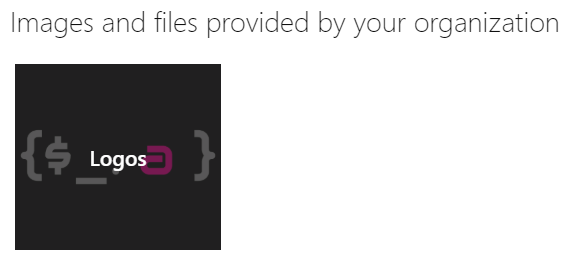
For users of Office applications like Word and PowerPoint, users can directly access Office templates that you have published in a documents asset library when they start a new document. Accessing the templates directly from the new document screen ensures that users have your templates available all the time, on any device that they sign-in with their Organisation Account on whether it is corporate or a personally-owned, Bring Your Own Device (BYOD) device.
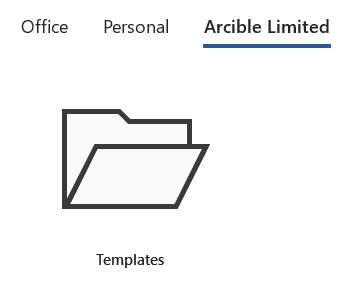
We’ve written previously about the importance of using document templates vs. using documents as templates. This plays right into the hands of that article and helps to promote the correct user behaviour through a smooth user experience: always know where the templates are without having to hunt for the latest or correct version.
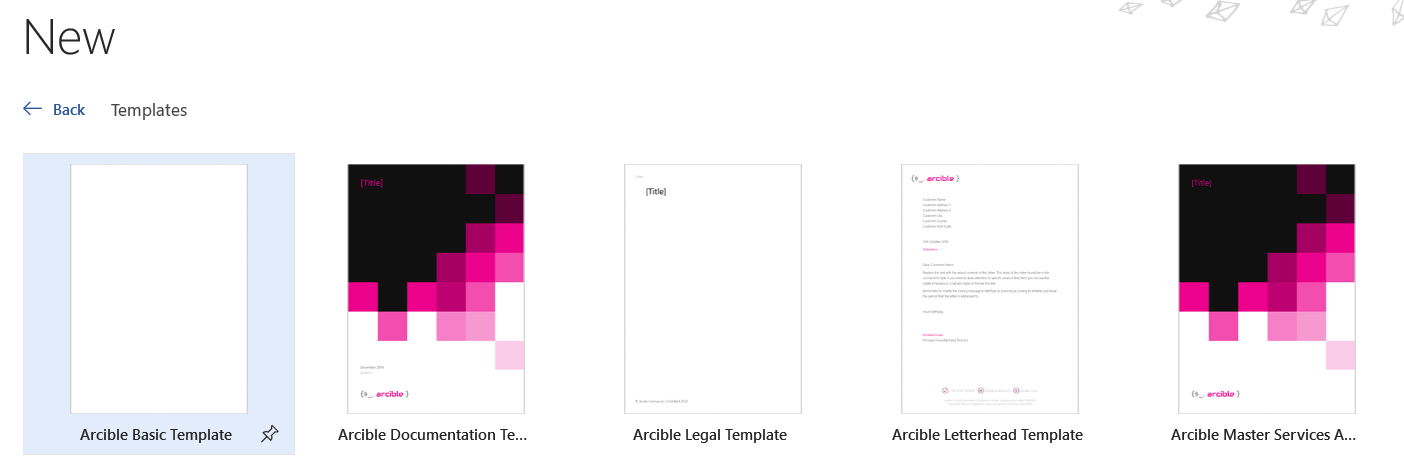
Enabling Lists as Organisation Asset Libraries
Once you have created the Lists and moved your content into them, you need to enable the lists to be used as Organisational Asset Libraries. This is done using the SharePoint Online PowerShell Module and the command Add-SPOOrgAssetsLibrary which you can find out more about from https://docs.microsoft.com/en-us/powershell/module/sharepoint-online/add-spoorgassetslibrary?view=sharepoint-ps.
After you have enabled the Lists to be used as Organisational Asset Libraries wait a little while and they will start to appear for end-users. They reason for the delay is that to make the experience as smooth as possible, the contents of the asset libraries are copied into a Microsoft Content Delivery Network (CDN) to keep copies of the files close to the users at all times.
Planning for a SharePoint Online Deployment
Maybe you’re already using SharePoint Online but weren’t aware of asset libraries. Maybe you are using a file server or SharePoint Server on-premises and want to move to modern working that better supports remote workers with SharePoint Online.
Arcible can help you to plan your move to or set-up of SharePoint Online to ensure that it looks and works great meaning that your users’ will want to use it and keep coming back. What’s more, we can help you adopt the best strategy to blend your Microsoft Teams and SharePoint Online usage and consumption to ensure that users are getting the best of both worlds.
Contact us at Arcible to find out more about how we can help you with SharePoint Online, Microsoft Teams, and the entire Microsoft 365 Cloud Productivity suite.