Templates are meant to be cookie cutter files that you use to save time and improve repeatability and consistency. Using documents as templates, however, can lead to unforeseen issues so before you share that document with a co-worker and call it a template, think about what that really means and whether you should do the right thing and save it as a template instead.

We could make this the shortest blog post ever and simply say that you should not be using documents as templates but that wouldn’t make for a very engaging post or explain what we’re talking about or why.
If you’ve worked in the business for any amount of time you will have come across templates that people share. They could have come from HR, from Marketing, or from someone in your team trying to help everyone standardise. The trouble is, these templates helpfully shared often aren’t templates and they lead to unforeseen problems down the line.
The problem comes from the fact that documents contain not just the things you see: the text and images on the page. Documents also contain hidden information called metadata and attributes.
In Microsoft Office and the Microsoft 365 Apps, this metadata is written into the file when it is first created and updated as the document evolves. When you take a document created by one person and then edit it to make it your own you are actually inheriting a bunch of this metadata from the previous person.
What is a template?
To come straight out with it then, a document is not a template and we shouldn’t be using documents as templates. A template is a specially crafted file that contains building block elements designed to be re-used again and again.
A template could be as simple as setting some default styles in a document such as fonts or colours; it could be a complex document that makes use of all manner of pre-composed elements to create a highly stylised layout that would be difficult or time consuming for somebody to reproduce many times. It all comes back to the idea of consistency and using templates to maintain a standardised approach to producing content in an organisation.
At Arcible, we love our brand and maintaining it consistently is important for us so we use templates extensively to ensure that every document we create carries all the hallmarks of Arcible work product every time. Creating the templates in the first instance took many hours to get it just the way we wanted it.
How can I identify templates?
We can easily identify files that are correctly saved as templates from Microsoft Office and Microsoft 365 Apps because they have a different icon a different file extension.
A normal Microsoft Word document carries an extension of .docx whereas a template uses .dotx. The icon for a regular document is the blue W symbol with a white background and grey lines to represent a file. A template, by contrast, has a binder across the top and looks like a notepad with multiple sheets attached to it.
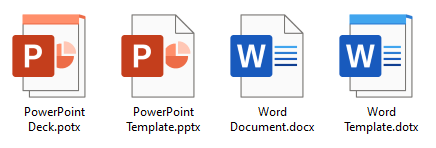
For PowerPoint the same is true but the file formats are .pptx for presentations and .potx for templates while for Microsoft Excel, the file extensions are .xlsx and .xltx.
The problem with using documents as templates
Using documents as templates has a few issues. Some minor but others being major so let’s explore those problems and see how they can have a real impact.
Accidental overtyping
What happens when you open a document? It opens, right? So what happens if you are sent a template to use and you open it and start editing?
When you use documents as templates, the default action is to open the file so that you can start working on it straight away. If you are using OneDrive for Business or SharePoint Online to store your files with the Auto-save feature enabled, before you know it you’ve added text and information to that template and it’s been saved and overwritten.
This can be a big deal, especially in a team where you have common templates used by everyone. Before you know it the template has been auto-saved and includes data entered by another user and is no longer a pristine template ready for use.
A template by comparison has the default action of open a new copy. When we click a template to open it, it creates a new, unsaved file, based on the template. This leaves the template intact as it was intended and lets the user get straight to work on their version of it. As a template author, if you need to update or modify the template, you use the right-click action Open to physically open the template file for modification.
At Arcible, we think this is the most obvious and typical problem seen by organisations using documents as templates.
Incorrect author property
The author property is embedded into a file when it is first saved. This metadata can be found from the Info pane in the Office apps along with the other metadata.
The author property is important and special because when we use SharePoint Online it is a property that can be searched and is indexed to make it faster to retrieve. If you know that a particular user created a Word document but you can’t remember what they called it, you can use search filters to look for documents by that user and which have a type of Word document.
If you are using documents as templates, however, the author property will not show the name of the person that created that copy of the file but will retain the original authors’ name.
When we use templates as they are intended to be used by contrast, the author property is reset. The template has an author and that is retained in the template but when we make a new document based on the template, this attribute is cleared to make room for your own name.
Incorrect editing time calculation
Office applications track various metrics about our content: number of words, who last modified it, and more. One of the metrics tracked is total editing time so that we can see how long it has taken to produce a piece of content.
I already mentioned that our Arcible templates took many hours to create and to get them just right, so imagine if we had not used templates but instead made copies of the original files? As you can guess, the behaviour is the same as the author tag above: this value does not reset.
If we create a copy of a document to make our own version of it then when we start editing that new file, the total editing time metric already has the minutes and hours from the previous author included. Before we’ve even started making that content, we could have racked up many hours of editing time.
On face-value this may seem trivial but if you want to be able to use this counter in Office apps to prove or demonstrate how long it took to create content, you can use this counter whereas when using documents and templates you cannot.
Potential for accidental information disclosure
Have you ever used features like Comments or Track Changes in Microsoft Word? When used, they leave metadata and information inside the document. Word has a specific feature called the Document Inspector that allows you to clean the file up and remove the old data. This is one reason why it is common for some organisations to only ever distribute .pdf files with their customers because it prevents accidental disclosure of metadata within the original Office document.
With this in mind, imagine that a template was created by your Marketing team and they poured over it for days and weeks perhaps collaborating with an external agency or multiple authors. They might have used Track Changes or made comments on the file during its inception. Fast forward to today and unless they removed the history using the Document Inspector, your template still has all that old history in it. Now imagine you’ve used that template to send a file to a customer: are any of those historical comments or tracked changes going to cause you a problem?
Use templates as templates
There isn’t a sell to this article: we aren’t going to close with a message that you should buy our services [you should though]. Think of this as a public service announcement.
Use documents and templates as they were both intended and life will be rosy.