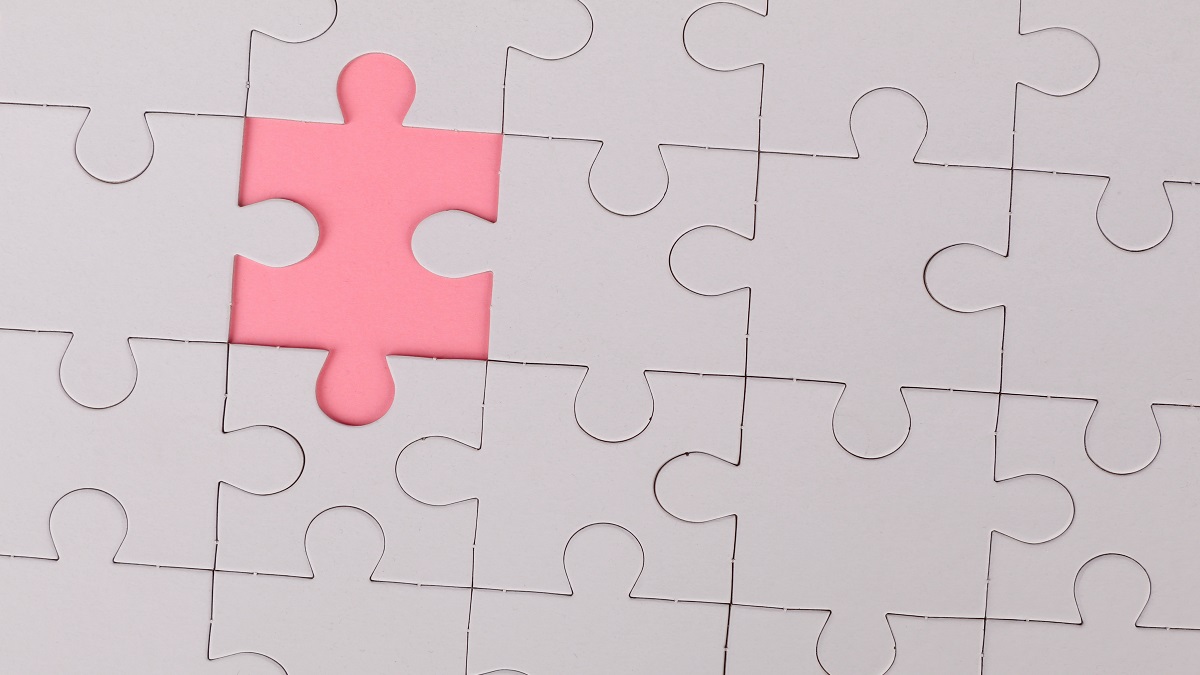Hands up if you’ve just wanted to get Office deployed or updated on a bunch of machines but struggled with writing the configuration XML file for it? What about remembering to add all the required properties or what the attributes available for each one are? Difficult right? Sounds like the Office Configuration Service is just for you then.
At Arcible, we’ve talked about the Office Configuration Service in passing before and we really like it not only because it simplifies the creation of the XML files for us but also because it saves all the files generated through the service within the Tenant making them available to access again-and-again and acts as part of our documentation.
What is a configuration file?
If you are new to deploying Office 365 ProPlus (or Microsoft 365 Apps as we should say now) then you will learn about configuration XML files quickly. If you need to deploy Office in a specific way or repeatably to a number of machines you create an XML file with all your settings and install Microsoft 365 Apps via a systems management and software deployment tool like Microsoft Endpoint Configuration Manager (MECM) or Microsoft Intune.
Creating these files manually can require reading quite a lot of documentation to understand all the various properties and values such as the Overview of the Office Deployment Tool (https://docs.microsoft.com/en-us/deployoffice/overview-office-deployment-tool) and the Configuration options for the Office Deployment Tool (https://docs.microsoft.com/en-us/deployoffice/office-deployment-tool-configuration-options) and we haven’t even mentioned Shared Computer Activation yet!
Accessing the Office Configuration Service
To get started you first need to access the Office Configuration Service. You can jump straight to it by visiting https://config.office.com and sign in as an administrative user in your Microsoft 365 Tenant.
Device configurations
Device configurations are the main reason we are here. Device configurations allow you to create configuration files that determine how Microsoft 365 Apps get installed for a machine.
Using the Office Configuration Service we can control settings in our file for how to handle software architecture, what to do with existing Office installations, what new apps are installed, and we can even have it install and manage offline installations of Visio and Project.
With the tool we can also control what version of Office is installed and the update cadence referencing the new update channels that better suit enterprise environments.
The Office Configuration Service also permits the configuration of Shared Computer Activation for systems that will be as Remote Desktop Services or VDI machines.
Policy management
Policy management is very interesting to us at Arcible because we love anything to do with cloud-based, modern management.
For years we have been deploying ADMX templates into Active Directory Group Policy Objects (GPOs) and configuring Office desktop apps against the Microsoft Security Baselines, however, this requires a domain-joined PC and it requires processing of GPOs.
Policy management enables us to configure the Microsoft Security Baseline to Microsoft 365 Apps via the cloud. What this means is that whenever a user signs in to Office apps regardless of whether it’s a domain-joined PC or a BYOD device at home, they get the organisational policy settings. These same policies are even exposed via Microsoft Intune under the Policies for Office apps heading.
We’ve been using this service ourselves at Arcible for some time but if you want to find out more, head over to the documentation at https://docs.microsoft.com/en-us/DeployOffice/overview-office-cloud-policy-service.
Creating a device configuration
Once you’re at the Office Configuration Service homepage you can create a device configuration either manually by selecting the options you want or by using one of the pre-packaged options.
For some customers the pre-packaged options may be good but we like to control our deployments so always make one ourselves. So what can you configure?
- The architecture that the products will be installed as: 32-bit or 64-bit
- What apps will be installed including Microsoft 365 Apps, Project, or Visio and the version to install
- What apps will be excluded such as omitting Access and Publisher
- What to do with existing apps such as legacy MSI-based installations
- What languages and language packs will be installed
- Set installation options such as what to show the user, logging level, and more
- Default settings for configuring the apps installed
- Licensing settings including options for configuring Shared Computer Activation
Once you’ve set-up your configuration file you can save it with a name and a description to help you identify it in the future. You can then download the XML file and use it manually in a script, in Microsoft Endpoint Configuration Manager (MECM) or even in Microsoft Intune for a modern management based deployment of Microsoft 365 Apps.
Determining a management and configuration approach
If you are confused about the various options for device management, software installation, and configuration, you aren’t alone. There are so many options available today that picking the right one [or mixture] can be challenging.
If you want help deciding how to deploy Microsoft 365 Apps, other software, or deciding the best approach to manage your estate then speak to us at Arcible and we can help you find the best solution to meet your budget and needs. We’ve designed our Enterprise Mobility and Service Modernisation services around these same questions.